A fellow Finale user asked on Twitter if there was an automatic way to create measure numbers that reflect the most recent rehearsal number. If I understood the question correctly, he was looking for the measures in the piece’s A section to be numbered A1, A2, A3… and the measures in the B section to be numbered B1, B2, B3.
For me, the quickest way to accomplish this is to create an expression that numbers A1, A2, A3… and apply this expression to the measures in A section, and then create a second expression for the B section and so on.
To try this, choose the Expression tool and double-click on the first measure in the A section. In the dialog box that appears, choose Rehearsal Marks and the click on the sequenced number expression I’ve highlighted below. To edit this expression to look the way you’d like, click Edit.
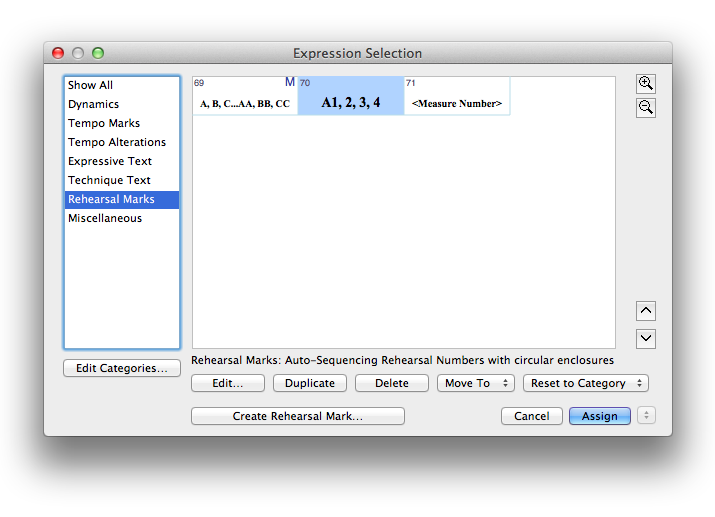 In the dialog below I’ve simply typed an A in front of the existing number sequence. Note, too, that I’ve also left Hide Measure Numbers checked. At this point click OK and manually assign this expression to every measure in section A.
In the dialog below I’ve simply typed an A in front of the existing number sequence. Note, too, that I’ve also left Hide Measure Numbers checked. At this point click OK and manually assign this expression to every measure in section A.
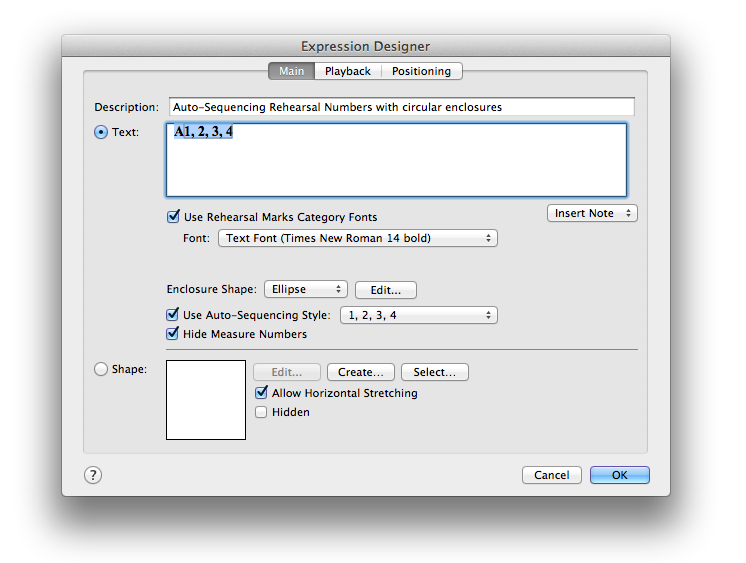 For section B, I’d duplicate this expression, then simply edit the A to B, and assign the new expression to measures in section B, and so on. Here’s an example of what the resulting score might look like:
For section B, I’d duplicate this expression, then simply edit the A to B, and assign the new expression to measures in section B, and so on. Here’s an example of what the resulting score might look like:
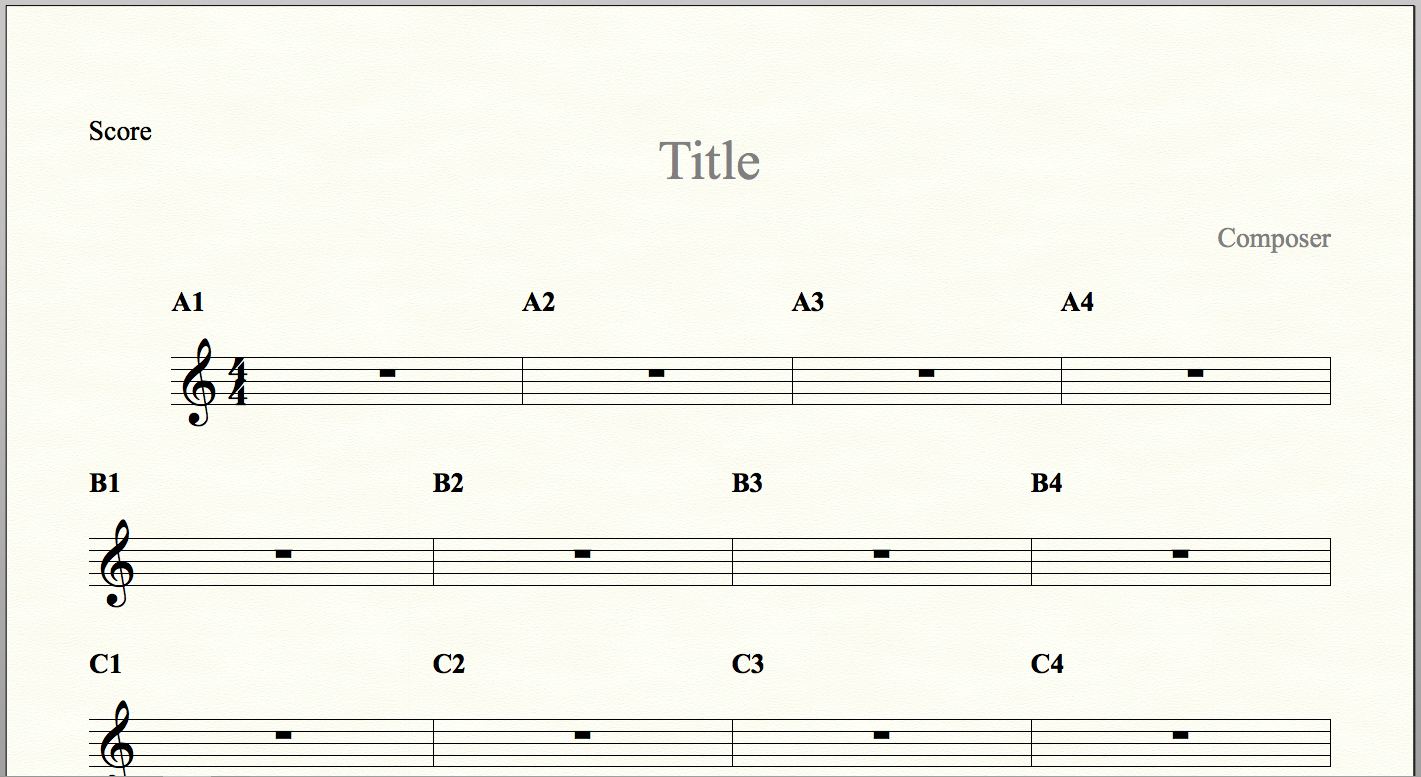
If I were creating many files like this I might make these changes in a template, or save them as an Expression Library to be loaded into other files. One additional trick I often employ is to create a new category name, such as “Special Rehearsal Numbers”, to make them easy to find.
If this isn’t the result you’re looking for, or if you have any additional questions about measure numbers and rehearsal marks, please let me know by clicking on “Comments” below.