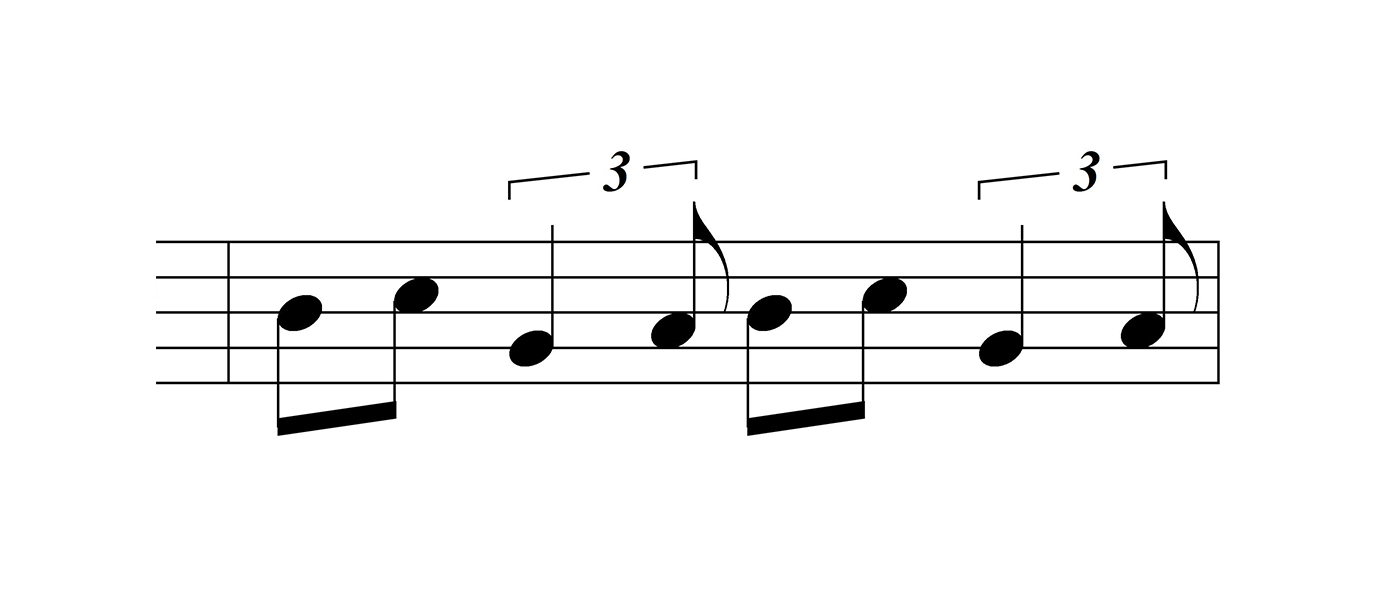
If you’re reading this blog you’re probably already adept at creating triplets and other tuplets with Finale. If not, we’ve created a short video just for you. Check out these tips in Simple Entry for Mac and Windows. If you’re a Speedy Entry user, follow the same link and scroll down for the next video.
Today let’s look at a trickier tuplet task. Instead of placing three eighth notes in the place of two, let’s say you’d like a quarter note and an eighth note to take the place of two eighths:
To create this, I’d enter a quarter note in Simple Entry, then type Alt+9 (Windows) or OPTION+9 (Mac). This brings up the Simple Entry Tuplet Definition dialog:
Leaving the drop-downs at Use Current would give you three quarters in the space of two quarters. Instead, change them to read 3 Eighth(s) in the space of 2 Eighth(s), click OK. This will complete the tuplet with an eighth rest; type the R key to toggle this rest to a note. You can then use the up and down arrows on your computer keyboard to change the pitch, or simply type the desired pitch letter.
My goal is here merely to highlight the Tuplet Definition shortcut; it’s a helpful one to remember.
No matter what kind of tuplet you’re entering, the Simple Entry steps listed above can get you started. They even work when trying to enter a tuplet at the end of a measure, which has historically been tricky, especially if you try to enter, for example, three notes first and THEN turn them into a triplet. The trick used to be you had to go to Simple > Simple Entry Options, and turn off Check for extra notes. Sometimes that approach can still come in handy.
How are triplets and tuplets working for you? Do you have a favorite trick? Let us know on Facebook or Twitter.

