 Recently, our friend Adam Perlmutter asked a question about the Finale file seen above:
Recently, our friend Adam Perlmutter asked a question about the Finale file seen above:
“Is it possible to globally adjust the chords with arpeggio lines on beat 1, so that they don’t crash with the left barline? Or does each one have to be adjusted manually?”
The answer is yes, there’s at least one easy way to do this that doesn’t require manual positioning. I’d do this by adding some extra space at the beginning of these measures. You can do this to a selected region of music using the following steps.
Note: Measurements below are in EVPUs. To follow along, I recommend choosing Edit > Measurement Units > EVPUs (Windows) or Finale > Measurement Units > EVPUs (Mac) before proceeding.
Steps
- Select the Measure tool.
- Hold down the SHIFT key and click to select a region of measures where this occurs.
- Right-click (CONTROL+click on Mac) and choose Edit Measure Attributes.
- Add a value to the Extra Space at Beginning field; I would recommend somewhere between 24 and 36 EVPUs.
- Click OK.
Repeat steps 2-5 for each contiguous region of measures with this issue, or this can be done for all measure at once (Edit > Select All) if that works.
Here’s what the process looks like:
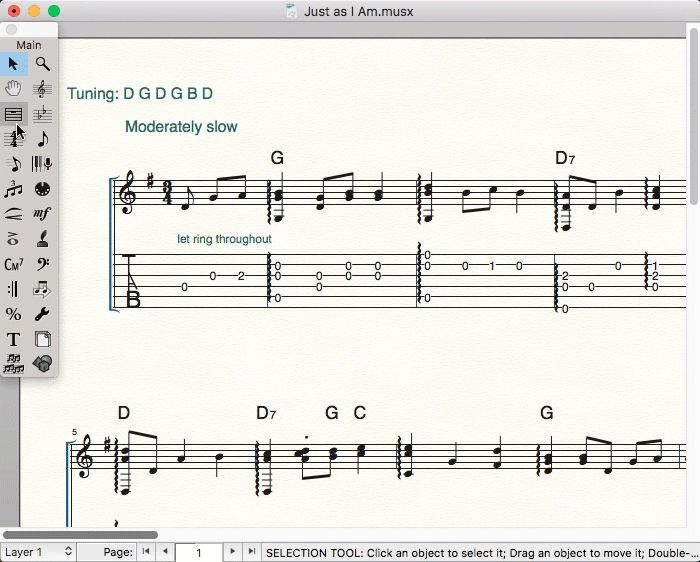
The musical example seen above will soon be part of a series of arrangements that Steve Baughman has created for Acoustic Guitar. These arrangements will be available at Acoustic Guitar’s online store. Thanks to Steve, Adam and Acoustic Guitar for letting us share this real-life example.
 Lawson Dutton is a Notation/Garritan product specialist for MakeMusic and a longtime Finale fan, which he uses to complete his own music engraving and arranging projects.
Lawson Dutton is a Notation/Garritan product specialist for MakeMusic and a longtime Finale fan, which he uses to complete his own music engraving and arranging projects.
In his free time, he enjoys playing piano and heading out into the mountains for a hike.