Talk to people who spend much of their day using Finale – or any other software – and you’re likely to hear that they make extensive use of keyboard shortcuts to maximize their efficiency.
While Finale has numerous built-in keyboard shortcuts, many pros also use additional productivity software to assign even more functions to shortcut keys.
If you’re a Mac user, you can define and assign shortcuts for any application – for free – right from the Mac OS. While not comprehensive, this feature can save a ton of time by assigning simple, high-traffic items things (like tool selections) to function keys. In the following example, we’ll do exactly that!
From the Finder, go to the Apple Menu, launch System Preferences, click on “Keyboard.”

Select the Keyboard tab (if it isn’t already selected), then check the box next to “Use all F1, F2 etc. keys as standard function keys.”
Next click the “Keyboard Shortcuts” tab.
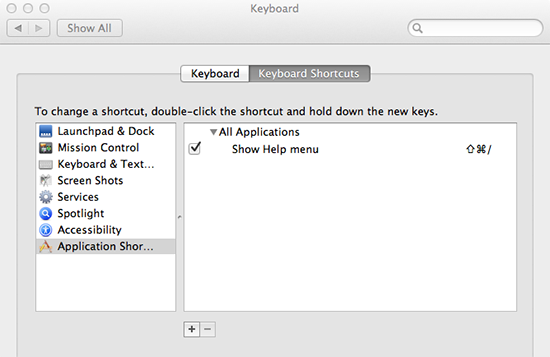
From the left column select the item “Application Shortcuts,” and click the “+” button at the bottom of the two windows.

- Click the dropdown labeled “All Applications” and choose “Finale 2012” from the subsequent list.
- In the Menu Title field, type “Articulation” (Remember to match the text exactly from the menu item you are creating a shortcut for!)
- In the Keyboard Shortcut field, Press “F1” (you can assign any modifier not just function keys, but be careful not to duplicate any shortcuts), then click “Add.”
Now, when using Finale 2012, if you hit the F1 key the Articulations tool will be selected (via piechowiak here). You may wish to assign your most frequently used tools — or other menu items — to these shortcuts – or something entirely different.
Let us know how this is working for you by clicking on “Comments” below.