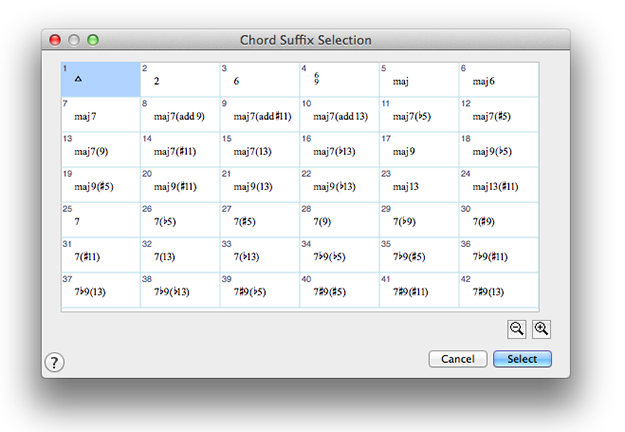
Last week I offered some tips on how to create a chord chart in Finale. This week I wanted to offer two additional tips that can really speed up the process of typing chord names into your score.
Tip One: Select a Chord Suffix
Here’s a slick way to simply select from several pre-exisiting chord suffixes. Choose Finale’s chord tool, go to the Chord menu and make sure that “Manual Input” is selected. Now click on a measure where you’d like to add a chord and type the chord’s root. In my example I’ll type Bb. Now type :0 and hit the return key. This produces the Chord Suffix Selection dialog seen above, where you can select any of these suffixes, and place it in your score, simply by double-clicking on it. I find this much quicker than typing out all the characters of each suffix.
Tip Two: Use Keyboard Shortcuts
Let’s look at the Chord Suffix Selection dialog above one more time. Notice that each suffix has a small number in the upper left corner. Remember that I typed :0 to access this dialog box? If I replace the 0 with any of these numbers, the associated chord will be entered into my score. Try it. Type Bb:24 and hit return. Voilà! A Bb maj13(#11) chord appears. This can really save time (and your fingers), even if all you can remember are the associated numbers for the most used suffixes in your piece.
Please let us know how chords are working for you by clicking on “Comments” below!