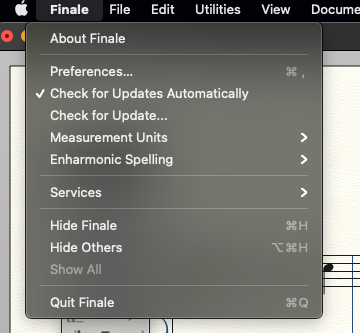With the release of Finale v27, you have more options to create music your way than ever before. Here are the top 10 tips to help you harness the powerful new features included in Finale v27:
1. Keep multiple versions of Finale
When installing Finale v27, you will be asked whether you want to uninstall any previous installations of Finale (see below). If you would like to maintain your older version and also install v27 on your device, click “No.” If you no longer want to have the older versions, click “Yes.”
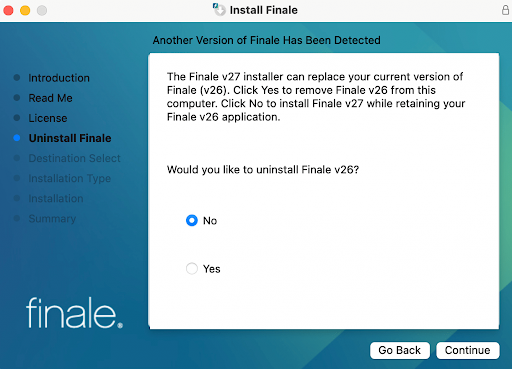
2. Easily share music with others
Finale v27 empowers you to share your way through a unique interactive music sharing experience powered by SmartMusic. Simply select File > Share from the main menu, then create a free SmartMusic account (if you don’t already have one) to enable sharing. You have the option to share publicly or privately with other musicians, who can view, play, and interact with your music using SmartMusic’s cloud-based tools.
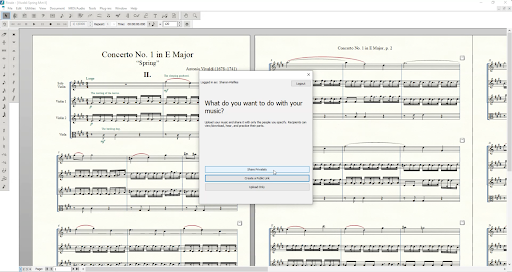
3. Easily practice and perform shared music
While the person sharing music needs a SmartMusic account to share a composition, the recipient can access the shared composition without an account! This makes practicing shared compositions a breeze. Additionally, performers have access to powerful SmartMusic features such as real-time feedback and accompaniment.
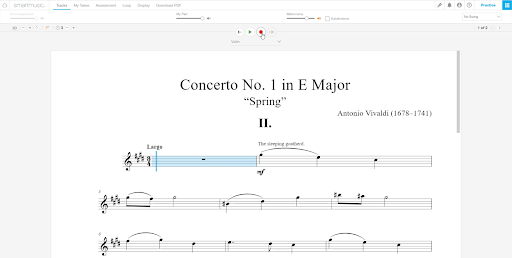
4. Make updates to shared documents
If you’ve used Finale to make changes to a document that has already been shared, you can upload the changes directly to SmartMusic without having to share your document again. To do so:
- Click File > Share
- Click Update Music
- Ensure that all parts are mapped to the correct instrument
- Click Update
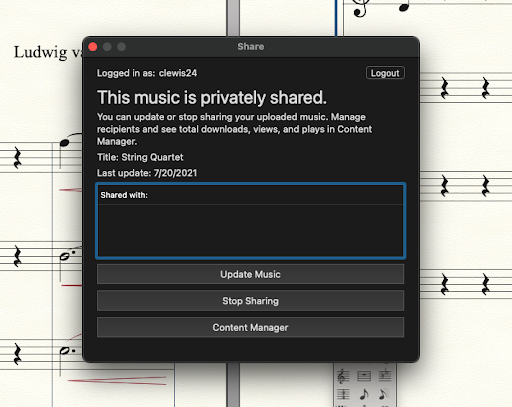
5. Quickly access the Symbol Selection dialog box
Symbol Selection is one of the most powerful capabilities in Finale, giving you access to a whole world of musical characters. So we’ve made it easier to access with a keyboard shortcut:
- Mac: Cmd+Opt+Shift+S
- Windows: Ctrl+Alt+Shift+S
The Insert Symbol menu option is now available wherever the Text menu appears as well.
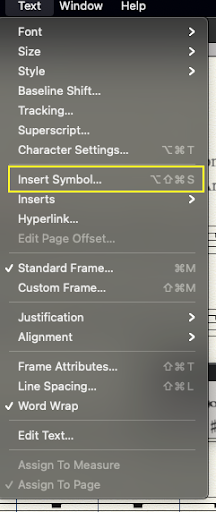
6. Switch between two SMuFL-compliant fonts
With Finale v27, switching between two different SMuFL-compliant fonts is as simple as a few clicks. Say you started a composition in Finale Maestro, but wanted to switch to Finale Broadway. To do this:
- Go to Document > Set Default Music Font
- Click Finale Broadway from the font list
- Click OK
And voila! All of the musical symbols and characters switch to the new font. That’s the power of SMuFL fonts in action.
Before:
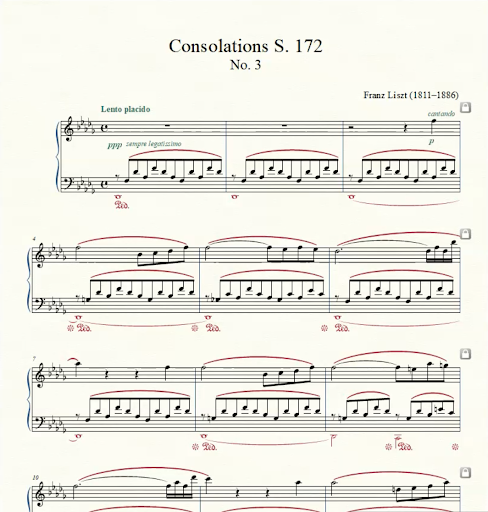 After:
After:
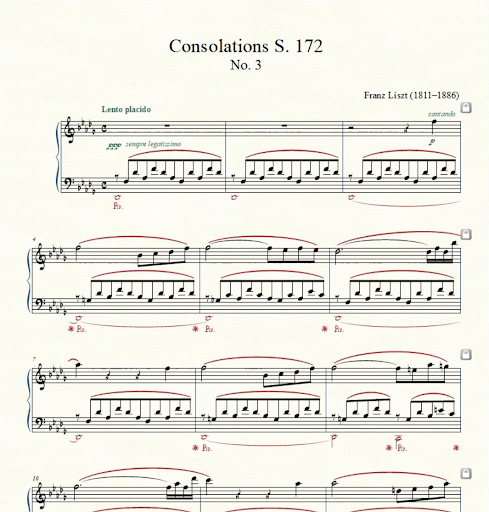
7. Create documents using legacy fonts in Finale v27
Finale v27 uses the SMuFL-based Finale Maestro Default Document (File > New Default Document). If you want to use the Default Document from v26 and earlier (using the non-SMuFL Maestro font and libraries), you can change this in Finale’s preferences.
- Go to Finale > Preferences (Mac) or Edit > Preferences (Windows) .
- Click New from the left-hand menu.
- In the Default Document field, type or paste in Maestro Font Default.musx.
- Click Apply and OK.
8. Open Finale v27 files in previous versions of Finale
Any document from a pre-v27 version of Finale is designed to open without issue in Finale v27. But what if you want to open a v27 file that uses SMuFL fonts in an older version of Finale? MusicXML is the answer.
To export a v27 file for use in a previous version of Finale:
- Click File > Export > MusicXML Preferences
- Click MusicXML 3.1 under Export MusicXML
- Click OK
- Click File > Export > MusicXML
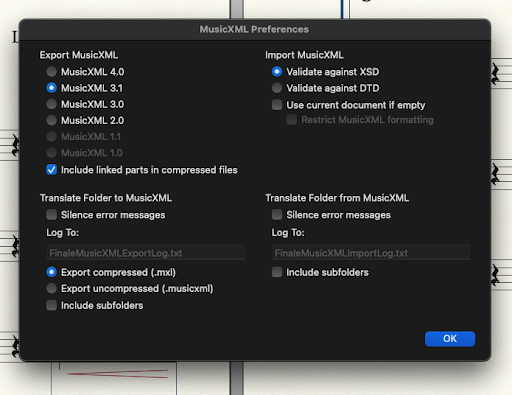
Once the MusicXML file is exported, it can be opened in a previous version of Finale with ease.
9. Quickly identify SMuFL fonts from the font selection menu
Finale v27 launched with 6 SMuFL-compliant music fonts, which can be easily identified from the font selection dialog box. The SMuFL-compliant fonts are all preceded by the word “Finale.” The fonts are:
- Finale Ash
- Finale Broadway
- Finale Engraver
- Finale Jazz
- Finale Maestro
- Finale Legacy
More information about SMuFL-compliant fonts can be found here.
10. Enable automatic updates
While we’re incredibly excited to bring you Finale 27.0, this is only the first of many great v27 updates to come. To ensure that you don’t miss any of the upcoming releases, click File > Check for Updates Automatically.